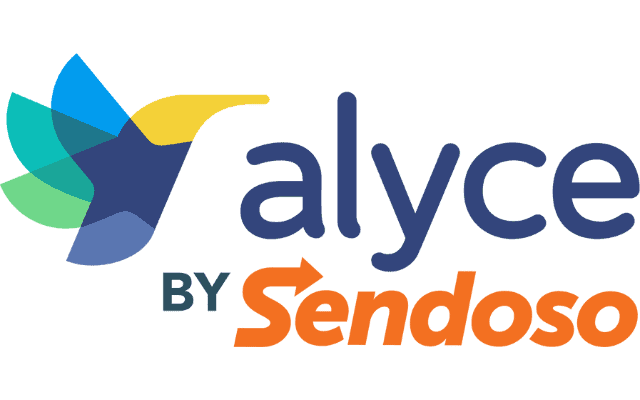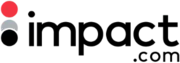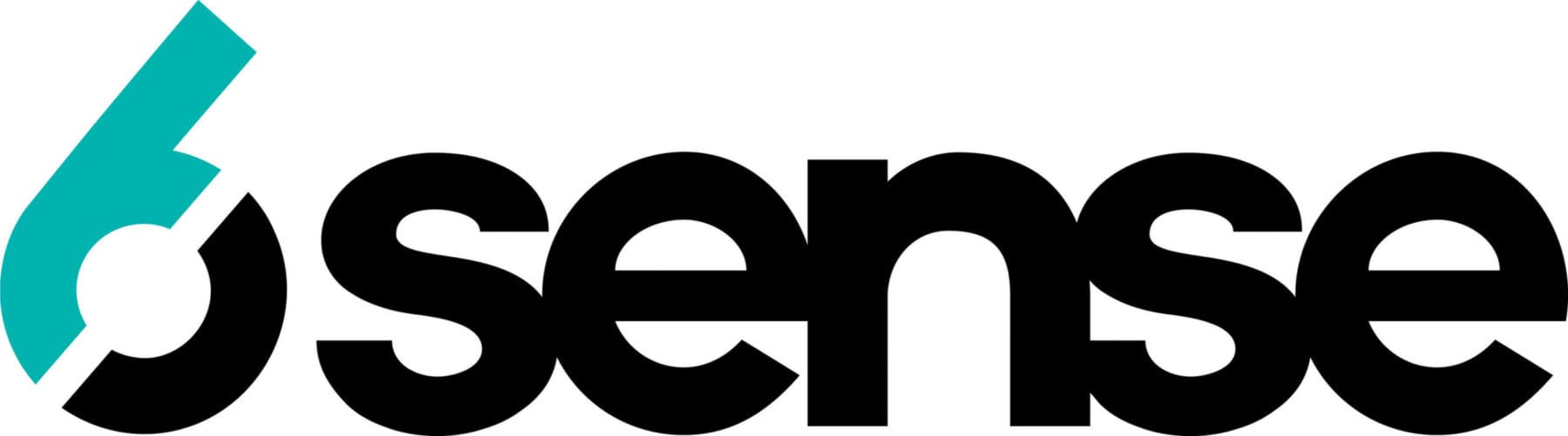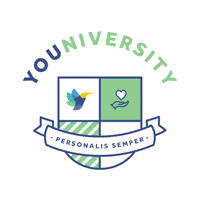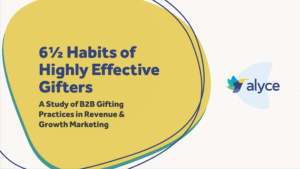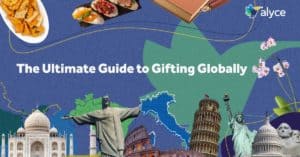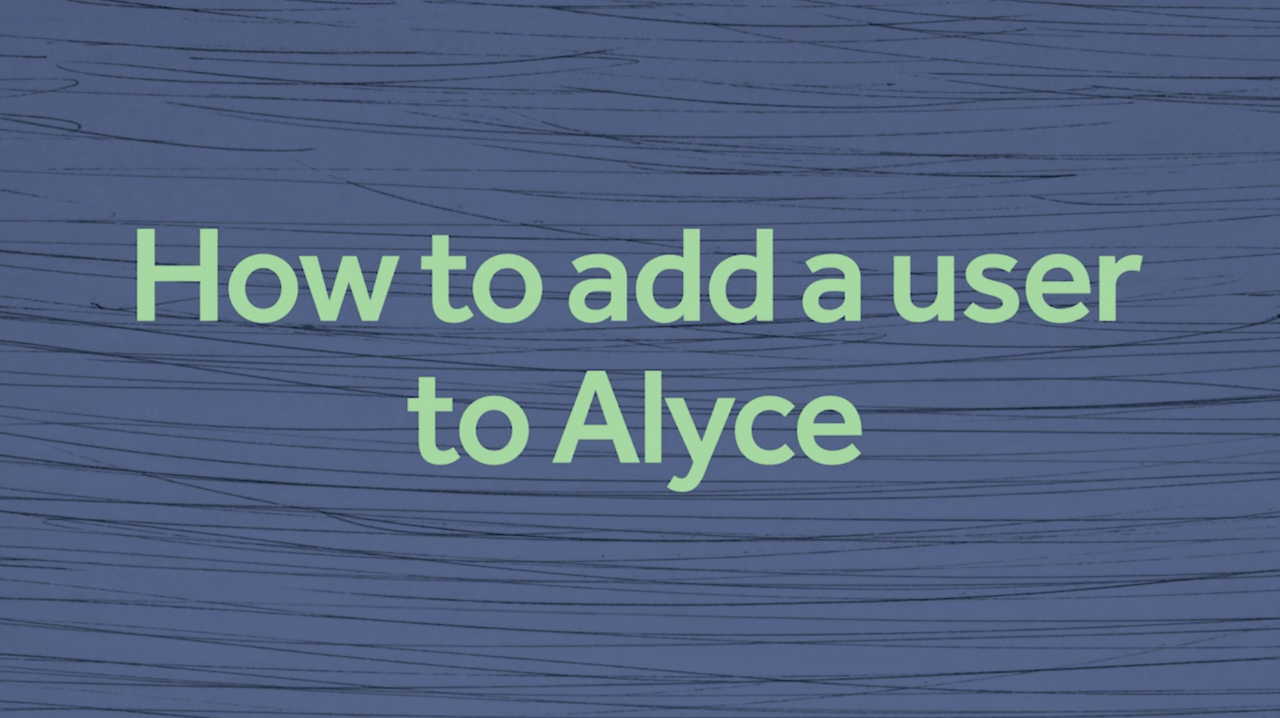
Hi! My name is Sara and I am a Brand Content Manager here at Alyce. Today, I want to walk you through adding your team members to your Alyce Account.
Let’s dive in!
Step 1: Log in to Alyce and navigate to your user icon – or avatar – on the top right-hand side of your screen and click on Team Settings.
Step 2: If you already have teams set up you can click into the team you want to add your member to. There you’ll see a big green button that says “Add New Member”
Step 3: So if we click on that “Add New Member” button, you’ll see a popup where you can input your team members’ first and last name, email, and assign them Member or Admin permissions.
Step 4: Member permissions determine who on your team can edit campaign settings versus who can just send gifts. If the team member you’re inviting should only be sending gifts, we recommend assigning them the Member user permission.
And that’s it! Happy gifting!