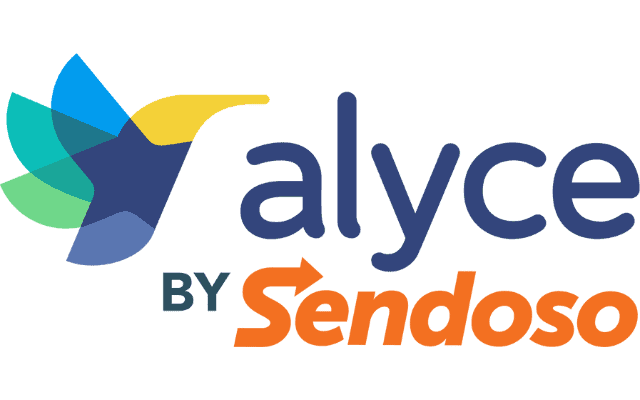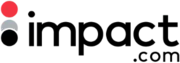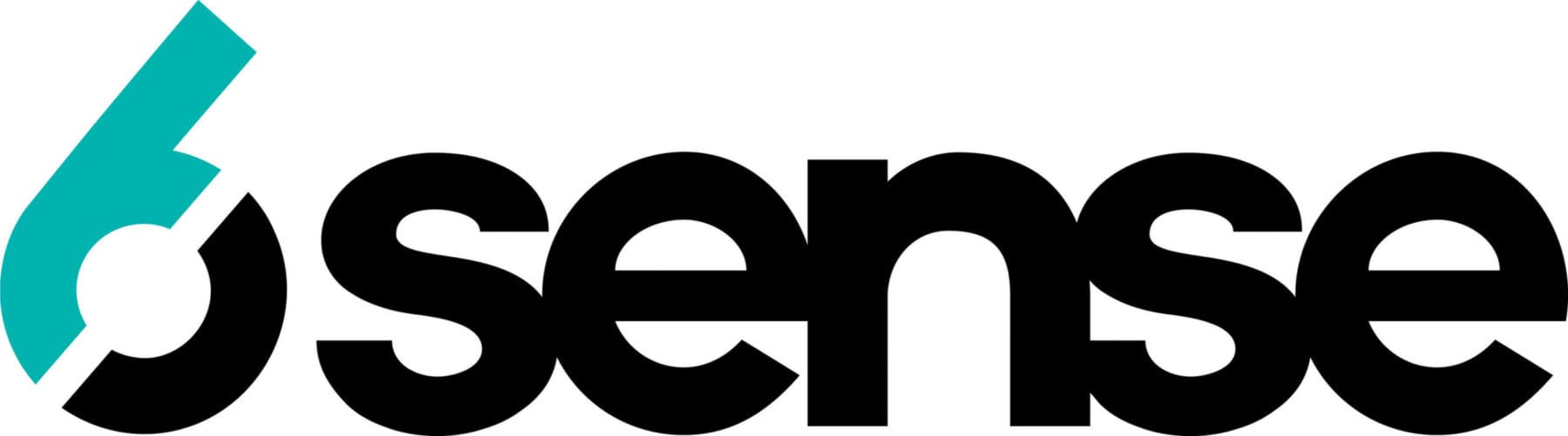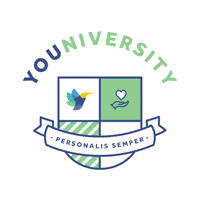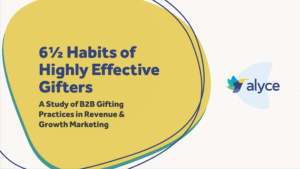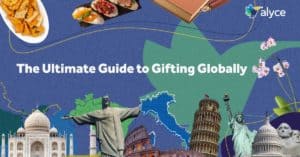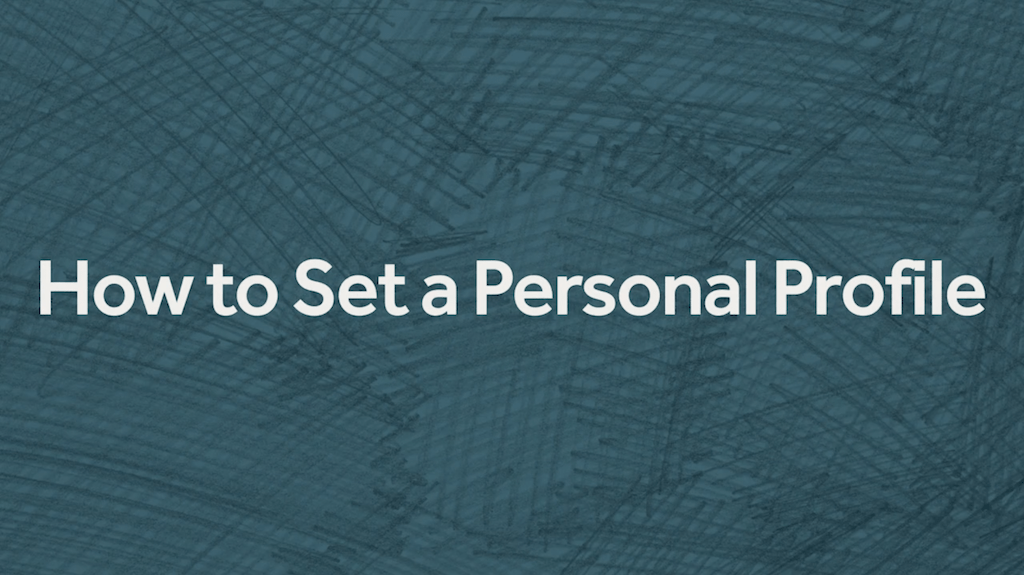
Hi! My name is Sara and I am a Brand Content Manager here at Alyce. Today, I want to walk you through your personal settings and show you how to set up your Alyce profile.
Let’s dive in!
Step 1: Let’s make sure to log in to Alyce. And once you’re here, we’re going to navigate to our user icon on the top right of the screen and click on Personal Settings.
Step 2: Click into your Profile & Settings Section and here you’ll see fields to add your name, job description, and phone number, as well as a place to add a picture. Let’s make sure you add all of that information before we move on. This information will show in your gift invitations to prospects and customers so you want to make sure this looks nice and professional.
Step 3: Great! Once we’ve added that information, we’ll navigate over to “Integrations” on the left-hand sidebar. Here we’re going to integrate your email. That way, when you send digital gift invitations via email, they actually come from your email so it’s more personal.
If you skip this step, your digital gift invitations will come from a generic Alyce email address, which could cause confusion and be a less personal experience.
The integration process is really easy, click on the email provider that you use, log in to your email, and you’ll be all set to go!
Step 4: Integrating your email also allows Alyce to access your calendar so we can book meetings through our platform.
So we’re going to navigate back to the “Profile & Settings” section, and click on “Settings”.
Now you can set up your calendar availability. This is a great place to dictate if there are certain days or times of the week you want to block prospects or customers from booking with you. You can also set up Buffer time in between meetings so you don’t get back to back meetings booked, as well as your default meeting length, your personal Zoom room, and your timezone.
Conclusion:
And that’s it! To make sure you’re set up for success, I’ve included a useful document here.