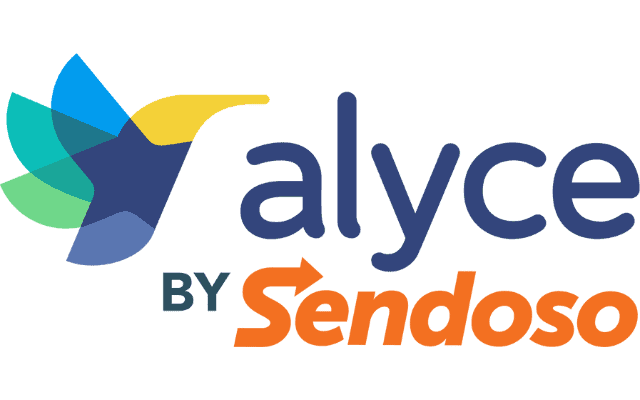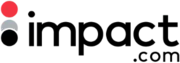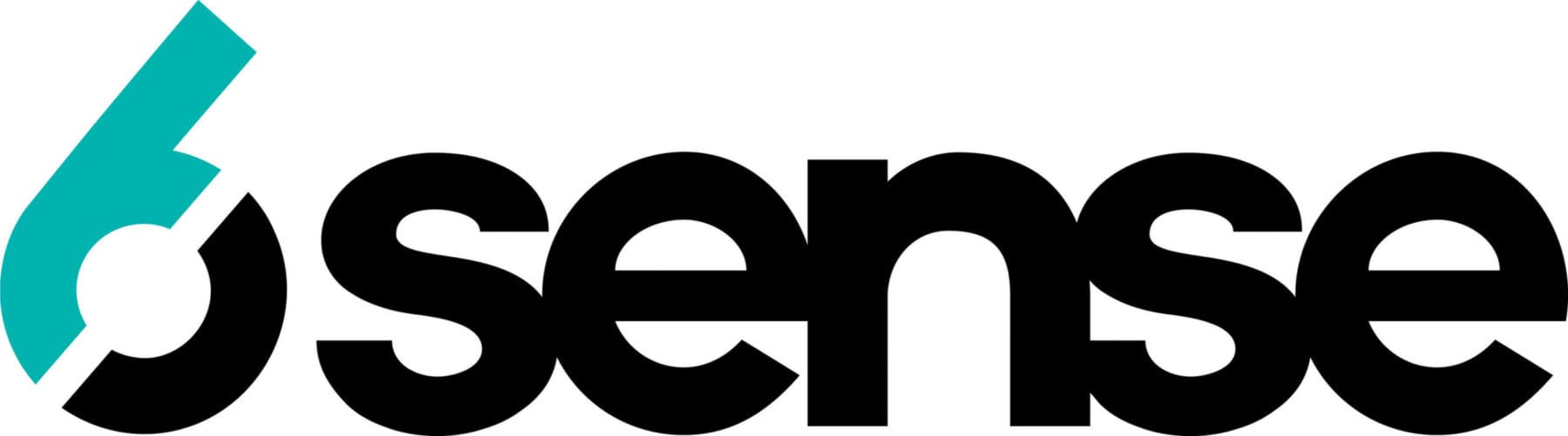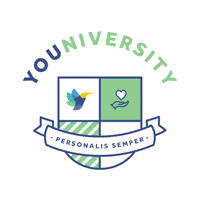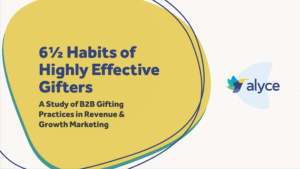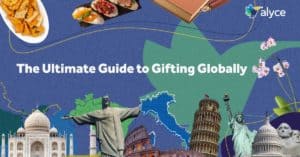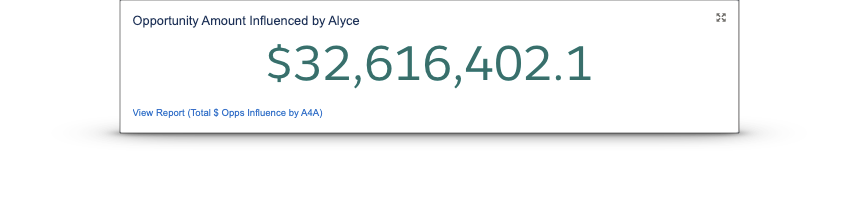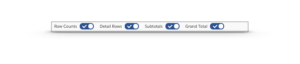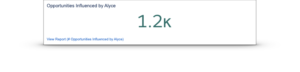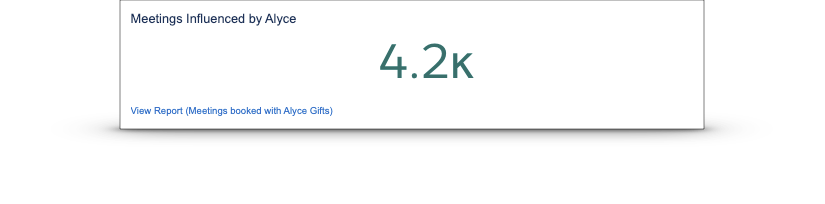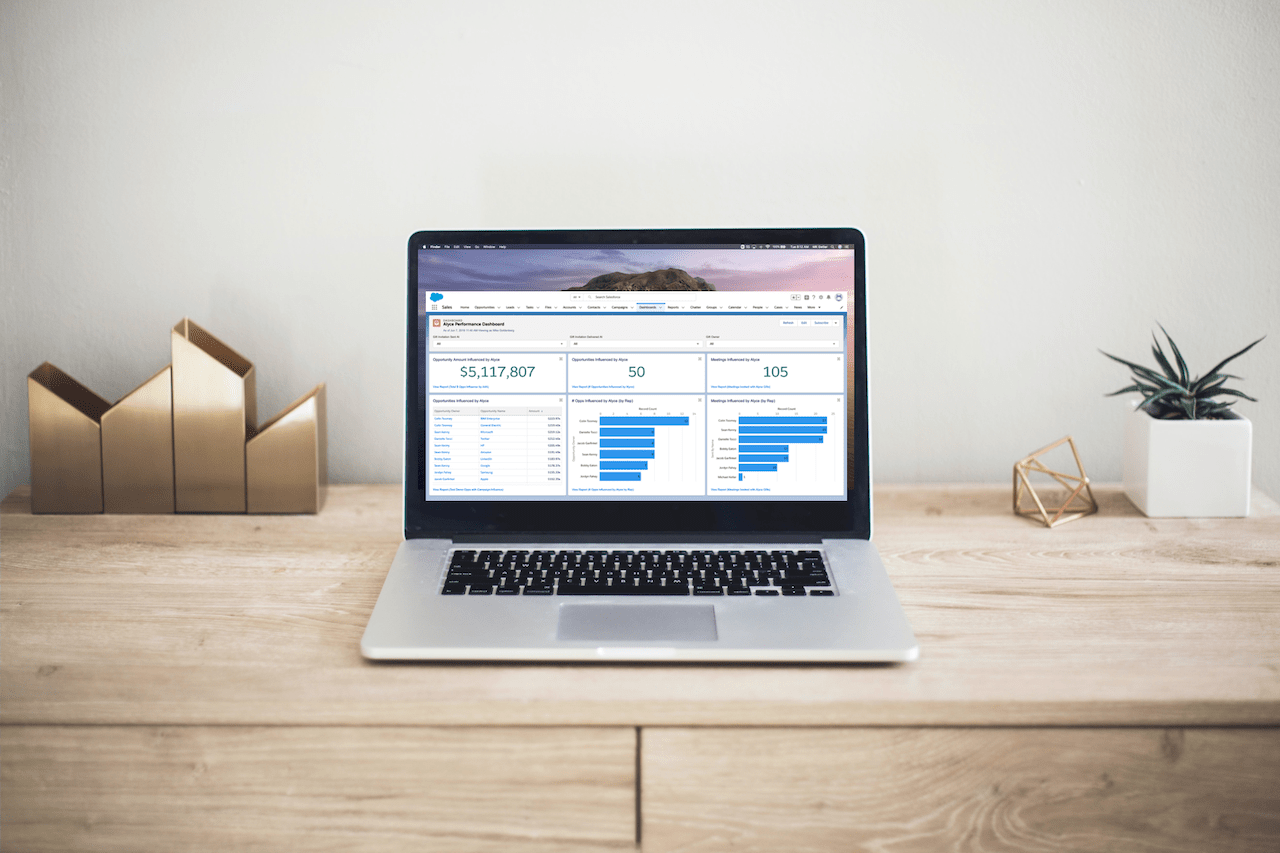
Whenever a new tool is brought into an organization, especially for sales, it can be challenging to understand how to measure the impact it has on your team’s pipeline. There are typically three main requests from managers and leaders looking for insights on which reports to set up in Salesforce for Alyce:
- How can I see the dollar value of opportunities influenced by Alyce?
- How can I see the number of opportunities influenced by Alyce?
- How do I know how many meetings were influenced by Alyce?
With the Alyce for Salesforce integration, you have access to gift data that comes directly from the Alyce platform, making it easy to understand the impact the tool is having on driving deals forward in your pipeline. The following reports were developed by our Solutions team after working closely with our customers who leverage the Alyce for Salesforce integration.
The 3 Essential Reports to Set up in Salesforce for Alyce:
Before we dive in, the goal of building reports in Salesforce is to bake visibility into your Sales and Marketing alignment. To surface this data and make it actionable for your entire company, we recommend putting these three reports into an Alyce dashboard and making the report public. Equipping your team with this visibility makes it easier for your Business Development and Demand Generation teams to work in tight partnership with one another.
Pro Tip: Depending on your opportunity association by team, you may want to add additional filters to these reports. If you don’t know how to filter reports by team, contact Your Salesforce Admin for some help.
1. Opportunities Influenced by Alyce by Dollar Amount
There are two ways you can measure the impact of Alyce on your pipeline: Opportunities by dollar amount and Opportunities by count. Below I’ll teach you how to set these reports up in Salesforce.

How to Build the Opportunities by Dollar Amount Report:
- New Report -> Opportunities
- Add the following fields to Outline Section
- Group Rows: Opportunity Name
- Group Columns: Leave Blank
- Columns:
- Opportunity Owner
- # Amount
- Stage
- # Probability (%)
- Created Date
- Opportunity Type (Optional – at Alyce we only want to look at New Business types; you may have others you want to see!)
- Primary Campaign Source (Add in all Alyce-specific campaigns to this field to see the impact of only Alyce campaigns, not ALL campaigns)
- Add the following Filters
- Show me: All Opportunities
- Close date: All Time (or a specific date range)
- Territories: All (or a specific territory)
- Opportunity Status: All (or a specific set of statuses)
- Primary Campaign Source: not equal to “” (i.e. not blank )
- Under “Total” at the bottom of report, have the following boxes checked off: Row Counts, Detail Rows, Subtotals, Grand Total.
2. Opportunities Influenced by Alyce by Count
How to Build the Opportunities by Count Report
- New Report -> Opportunities
- Add the following fields to Outline Section
- Group Rows: Opportunity Name
- Group Columns: Leave Blank
- Columns:
- Owner Role
- Opportunity Owner
- Account Name
- Stage
- # Amount
- # Probability (%)
- Close Date
- Created Date
- Opportunity Type (Optional – at Alyce we only want to look at New Business types; you may have others you want to see!)
- Primary Campaign Source (Add in all Alyce-specific campaigns to this field to see the impact of only Alyce campaigns, not ALL campaigns)
- Add the following Filters
- Show me: All Opportunities
- Close date: All Time (or a specific date range)
- Territories: All (or a specific territory)
- Opportunity Status: All (or a specific set of statuses)
- Primary Campaign Source: not equal to “” (i.e. not blank)
- Under “Total” at the bottom of the report, have the following boxes checked off: Row Counts, Detail Rows, Subtotals, Grand Total.
3. Meetings Influenced by Alyce
This report will show you a count of meetings that have been influenced by Alyce. We can get this number one of two ways:
- The main way is to have your Sales team members’ calendar integrated with Alyce, as it allows prospects to book meetings right from the gift landing page experience and automatically translates into Salesforce.
- If you aren’t able to integrate your calendar, you can have reps use the “Meeting was held” checkbox on the Gift record to mark when a meeting has occurred.
How to Build the Meetings Influenced by Alyce Report
- New Report -> Alyce Gift Invitations with Contact (If you use leads, run Alyce Gift Invitations with Lead type)
- Add the following fields to Outline Section
- Group Rows: Sent By Name
- Group Columns: Leave Blank
- Columns:
- Contact / Lead: First Name
- Contact / Lead: Last Name
- Recipient Selected Meeting Date/Time
- Recipient Provided Meeting Availability
- Contact: Account Name (if you use Leads, this will not be available)
- # The Meeting was Held
- Alyce Gift Invitation: Gift Number
- Add the following Filters
- Show me: All Alyce gift invitations
- Recipient Selected Meeting Date/Time: All Time
- Recipient Provided Meeting Availability: not equal to “”
- Sent by name: does not contain (person’s names – this is optional. You may have folks you want to omit from this report and this is the recommended way to do that)
- Under “Total” at the bottom of the report, have the following boxes checked off: Row Counts, Detail Rows, Subtotals, Grand Total.
Alyce Reporting Made Easy in Salesforce
In addition to meeting regularly with your Sales or Marketing counterparts, we also highly recommend reviewing this data regularly with your dedicated Alyce CSM. Our team of conversion experts has a keen eye to ensure you get the results you need.
Want to learn more ways to improve your conversion rates? Download our eBook: The Ultimate Guide to Driving Conversions with your Gifting.
We’re here to help if you have questions! Please don’t hesitate to reach out if you require further support in building these reports in Salesforce.
Photo by Kari Shea on Unsplash